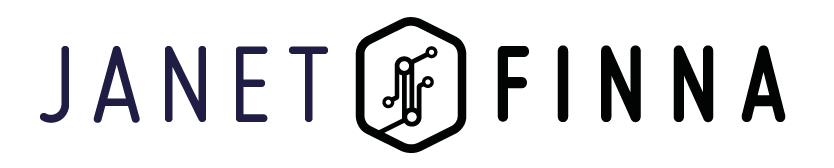Login
Login to Janet if you want to manage your personal account details, loans, payments and reservation transactions, renew your loans, or place reservations. When logged in, you can save your searches and favourites for later use. JAMK students and staff can also use library e-materials from off campus with their own user accounts.
Click on Login to log into Janet using either your library card or user account.
Student and staff of JAMK University of Applied Sciences
- Select haka Login and enter your login and password
- Note! To be able to use patron services (renewing books, placing holds etc.) in Janet with haka-authentication you have to connect your library card to your personal account at My Account > Library cards -tab
Other customers
- Select E-mail login
- Type your e-mail address (the same that you have given to the library) and select Login.
- Check your email. Login link is valid for a certain period of time and must be opened in a same browser that you ordered it.
- By clicking a link you can access to your Janet account and e.g. renew your loans.
When you leave the computer, end your session by clicking on Logout next to your name.
My account
Clicking on My account under your name you can access to your personal tabs: Profile, Checked out items/Renewing, Hold and requests, Fines, Library cards, Favourites, and Saved searches.
Profile
Settings
- you can update the email address you use. NOTE! Also remember to inform the library of changes in email address.
- you can submit a request for an extra notice of loans that will become overdue.
- you can choose the library you primarily use as a pickup location.
Patron information maintained by the library
- you have access to your personal details in JAMK patron register: name, address, email address, phone number, patron statistical category, and (if it were the case) a suspension of borrowing rights
- Note! This patron information can only be corrected or changed at the library customer service
Changing password/PIN code
- You can change your PIN code.
- If you have forgotten your PIN code you can get a new one by visiting the library service point in person or by asking the library to send it to you by email.
Checked out items / Renewals
- Your checked out items are shown on the page arranged by the due date.
- Loans that are due soon are accompanied by a yellow notice.
- Loans that are due are accompanied by a red notice.
Renewing loans
- You can renew your loans by checking the boxes beside items and clicking on Renew selected items.
- NOTE! There is no check box if the loan is not renewable. It means that there is a request for the item, or the number of renewals has reached the limit (e.g. Renewed 1/1). A suspension of borrowing rights can also prevent renewing loans.
- You can renew your loans all at once by checking the box at the list top and clicking on Renew all items. All the renewable loans will be renewed.
Holds
- Click on Holds tab to see your pending holds.
- Clicking on Place a request on the title for a book that is on loan
- you will receive a notice that your request was successful, or a reason why it was not successful. For example, requesting a book is not possible because your borrowing rights have been suspended.
- At My account you can check your place in the hold queue.
- When the item has been returned, you will be notified by email. At My account you can see the final date the book is available for pickup, eg. when the hold expires.
- Video instructions for placing a request.
- Reservations are picked up from a self-service shelf wherein the customer’s name can be seen connected to the reserved material.
- If you do not want your reservation in the self-service shelf, please contact the Library’s customer service: your reservation can then be picked up only during the Library’s customer service hours.
Read more Library's customer registers.
Fines
- Click on Fines tab to see the fines you have incurred, i.e. how much there is to pay and why.
- Fines exceeding 50 euros will result in suspension of borrowing rights until you pay the required fees.
- You can pay the fines at the library customer service or ask for a bank account number to pay online.
Library cards
Clicking on Add on the Library cards tab you can save the details of several library cards (name of the library, library card number, password/PIN).
Favourites
- You can add the searched literature references to your own favourites by clicking on heart symbol
- Refrences are first saved in My favourites where you can move or copy them to the list of your choice.
- At My favourites tab you can
- sort your references by title, author, date, or format and add to them keywords and notes (Edit)
- create and remove your own public or private Favourites lists. name the lists as you like and move their contents from one list to another.
- You can share references that you saved in the favourites or forward them by email
- You can also import references to RefWorks bibliography manager.
Saved searches
- All searches you carried out are saved for the time of the session at Saved searches tab at Your recent searches.
- To store important references separately click on Save next to the reference. After closing the session, you will find the references at Saved searches.
- You can delete search results or empty the whole search history by clicking on x –icon under the Delete –headline.
- If you wish, Alerts service offers you new references daily or weekly, based on criteria provided by you. The results will be delivered to your email.